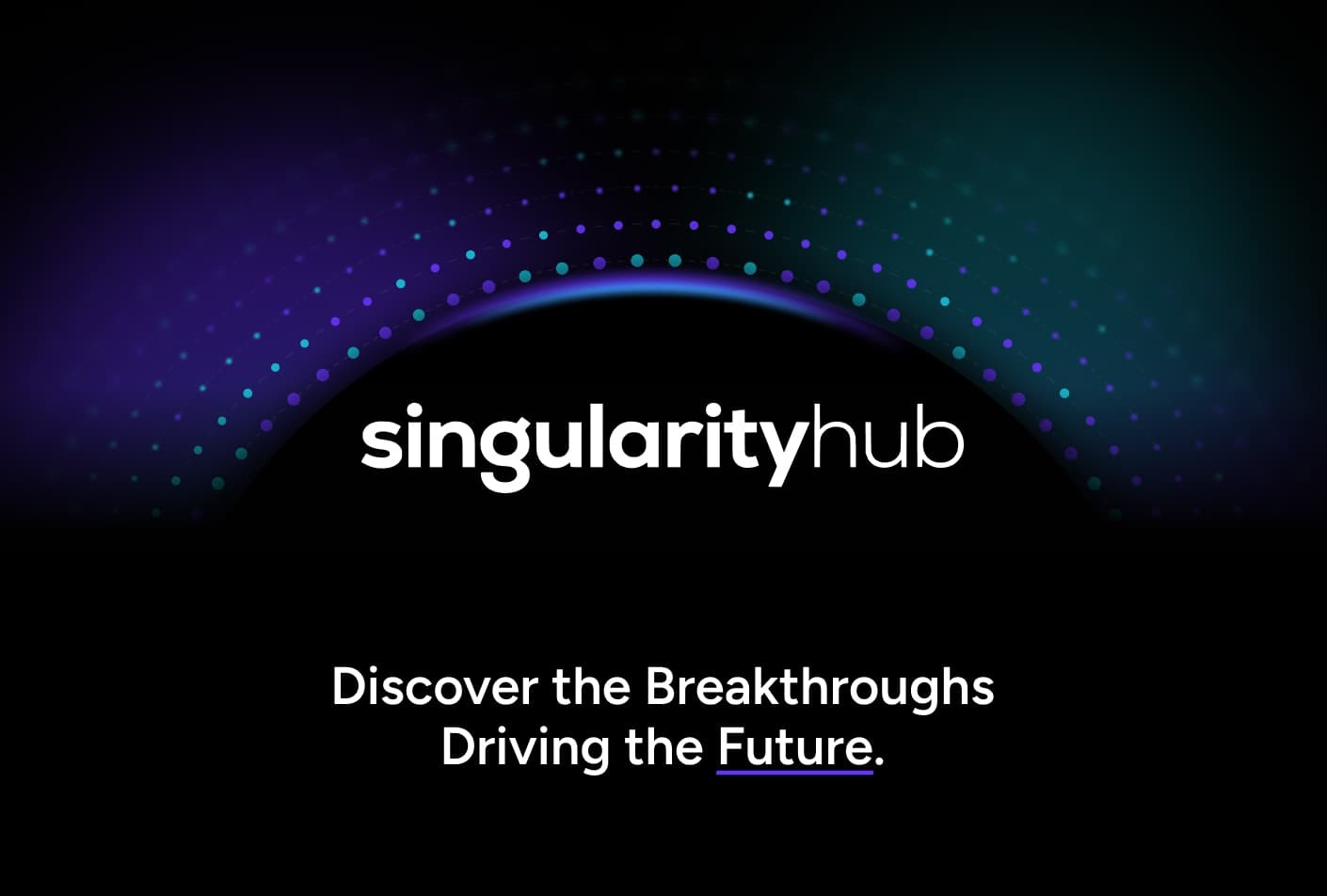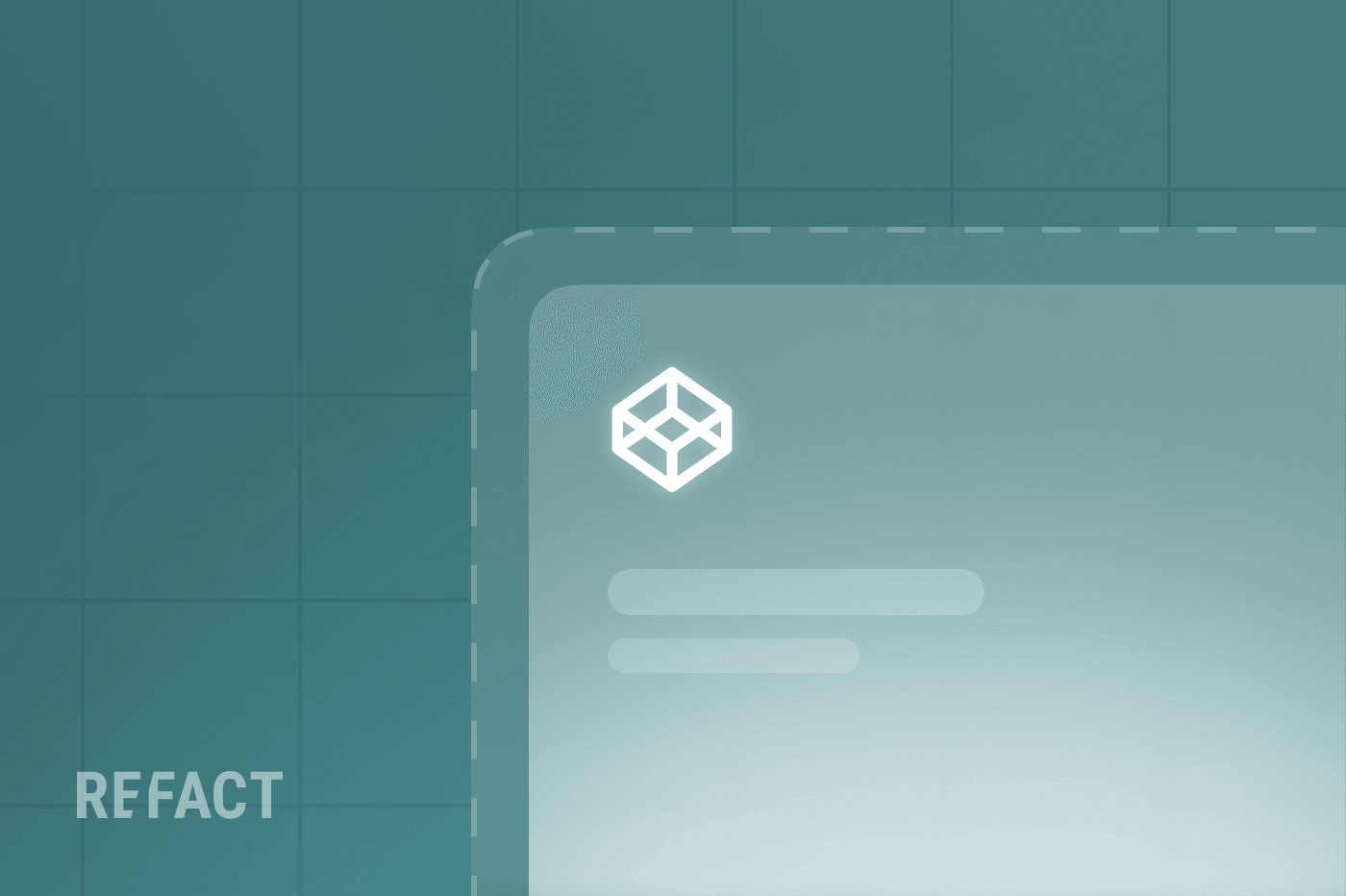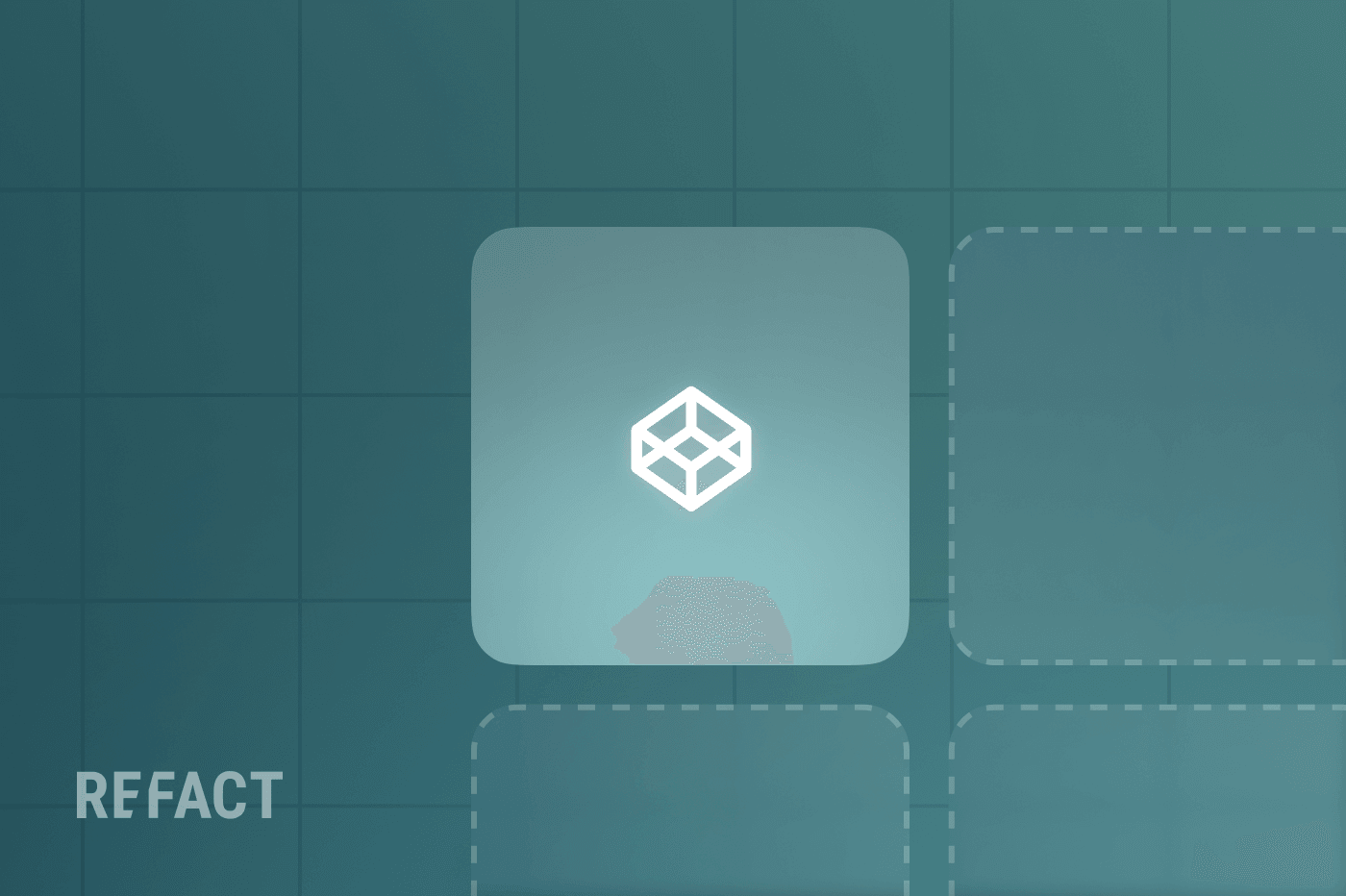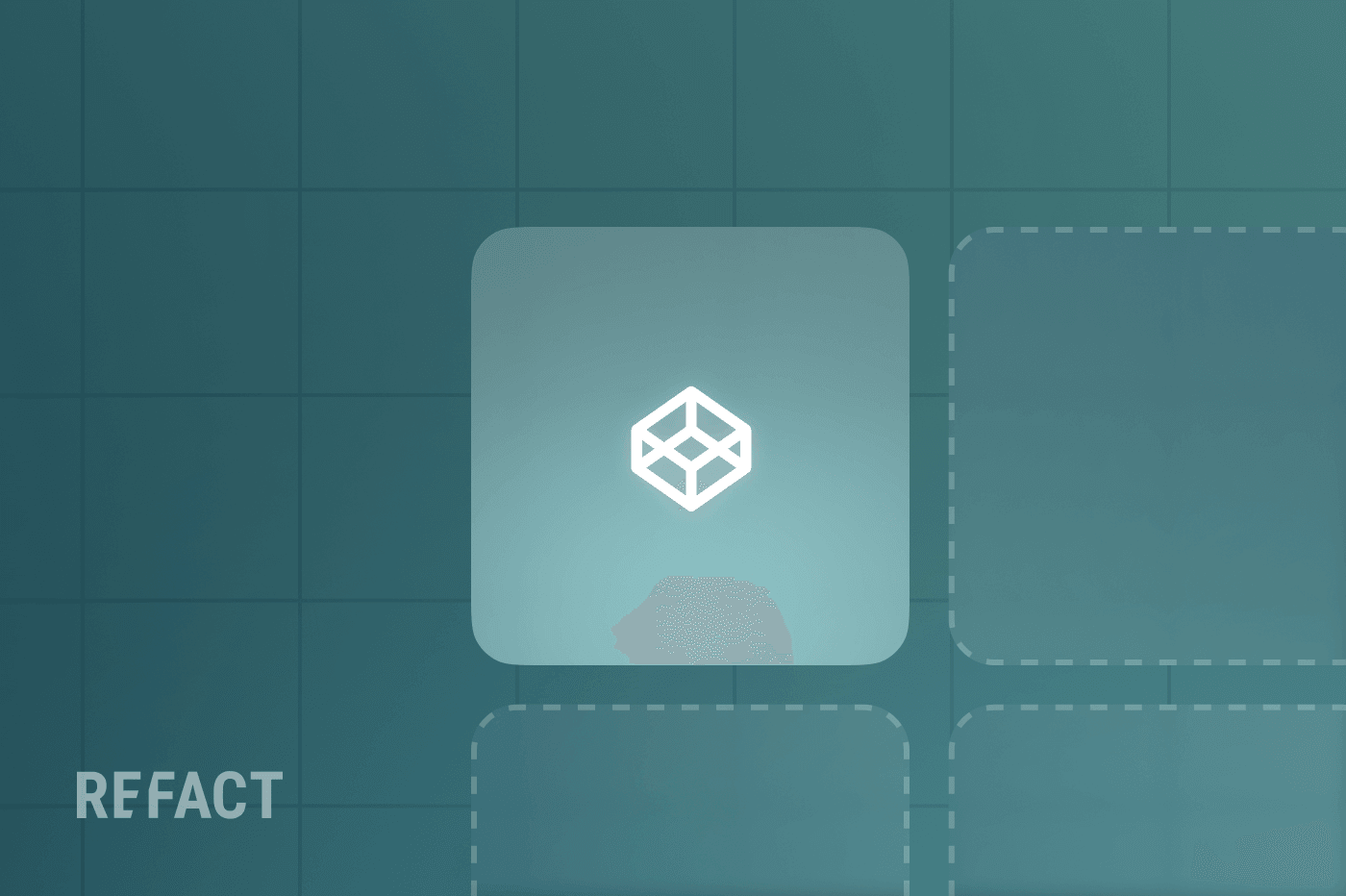Welcome back to our series on preparing publisher websites for successful content migrations. In Part 3, we went over how to prepare your content to ensure the data is ported easily and accurately. Welcome to Part 4: All about auditing content after the initial data migration.
Since this is the fourth part of our migration, congratulations are in order! In our theoretical site migration, the development team has successfully (so you hope) ported the first batch of content into the new CMS. It’s not live on production or accessible to readers, but the data is copied somewhere fresh and clean. Now is where the real fun begins.
There are a few things to check (and fix) sooner rather than later. Every item below has a huge impact on search engine optimization and user experience, so you’ll want to make sure they’re resolved well before flipping the DNS switch and bringing all the site traffic to the new platform. Auditing and resolving these five elements may require another migration or a solution on the new CMS.
1. Check the URLs
Consistency in URLs is crucial for maintaining SEO rankings, external links, and user bookmarks.
Verify URL Formats
- Maintain Existing URLs: If possible, keep URLs unchanged to avoid excessive redirects (or worse, 404 errors) and preserve rankings. If you must change URLs, make sure to use a proper, unique 301 redirect for every impacted URL on your site. Your developer colleagues should be able to do this programmatically.
- Ensure Consistent Structure: Unless your old CMS does something very funky with URLs that needs an intervention, it’s better to stick to the same URL patterns you had in your previous system. For example: /category/subcategory/slug. If you would like to change the structure of your URLs, we typically recommend keeping all previously published URLs the same and using the new schema for newly published posts and pages only. You can always go back and change the previous URLs 90 days after the migration has launched; it’s just that we suggest keeping changes at a minimum when migrating.
Look at Status Codes
- Avoid Unnecessary Redirects: Ensure URLs don’t redirect due to minor differences like trailing slashes. If you notice that what was once /url-slug/ has become /url-slug (without the trailing slash), just update your CMS settings so that the trailing slash is consistent with your existing site. The same is true for whether you include www at the front of your domain name.
- Use Correct Status Codes: Pages should return a 200 OK status unless they are redirected (301) or intentionally removed (410).
Action Steps:
- Create a URL Mapping Document: Ask developers to export a list of every URL in both systems. Map them to each other and compare the columns in Excel to flag potential inconsistencies.
- Use Crawling Tools: Use tools like Screaming Frog or Botify to identify URL issues. These tools are also great for checking content and metadata.
- Test Status Codes: Verify that each page returns the correct HTTP status code.
2. Check the Content
A thorough content audit ensures that nothing slips through the cracks during migration. Whether you use tools like Screaming Frog or Botify, or are checking dozens of items by hand, verifying that all textual content and images have migrated correctly is crucial.
If you are checking by hand, ask the dev team to export data for the top 100 most popular posts or pages for a site: the headlines, body copy, and metadata.
For Text:
- Check Word Counts: Use the tools to compare word counts of pages on the old and new sites.
- Identify Missing Meta Data: Look for missing meta titles, meta descriptions, and headings. Compare character lengths to ensure everything came over in the port.
- Detect Duplicate Content: Ensure that pages are not unintentionally duplicated, which can harm SEO.
For Images:
- Broken Images: Using a crawl tool, filter for 4XX status codes in the images section to find broken images.
- Alt Text Verification: Check that all images have appropriate alt text for accessibility and SEO.
- File Size Optimization: Identify images that are too large and may affect page load times.
Ensure Unique Post Components Display Correctly
Some elements like pull quotes, tables, embeds, and custom widgets need special attention.
Using Screaming Frog Custom Extraction:
- Set Up Custom Extraction:
- Go to Configuration > Custom > Extraction.
- Add extraction rules using XPath, CSSPath, or regex to target specific elements.
- Extract Data:
- For example, extract all <blockquote> elements to check pull quotes.
- Extract <table> tags to ensure tables are present.
- Review Extracted Data:
- After the crawl, go to the Custom tab to see the extracted data.
- Export this data for detailed analysis.
Double-Check These Elements
- Pull Quotes: Check that styling and placement are consistent.
- Tables: Ensure data tables are formatted correctly and responsive.
- PDF Embeds: Verify that embedded documents are accessible and load properly.
- Video Embeds: Make sure videos play without issues and are sourced from the correct platforms.
3. Check Navigation and Menus
Before flipping the switch on your new site, make sure that all navigational elements and third-party components are working correctly—ideally identically to your previous setup.
(You can make adjustments to what’s promoted in the menu at this stage, but as a rule of thumb, we recommend changing as little as possible for the migration to reduce the variables in play and to make it easier to respond to potential traffic downturns as a result of migration. If you would like to make changes to nav terms, URL structure, content taxonomy, etc., we recommend doing this 90 days either before or after the final migration.)
Navigation Menus
- As the name suggests, navigation menus are the map users need to find the content they want to read. Any broken or misdirected links can frustrate users—not to mention harm your SEO rankings by increasing crawl depth.
4. Double (and Triple)-Check High-Value Site URLs
Your top-performing pages are vital assets. They need to be handled with utmost care, or else you risk significant traffic and/or revenue loss.
Identify High-Value Pages
Use Google Analytics to find pages with the highest traffic, conversion rates, or engagement metrics.
Spot-Check Special Pages
Do the pages look good? Do they have the proper metadata? Do the CTAs work as expected? Does the page load quickly? Are the URLs exactly the same?
Action Steps
- Review a representative sample of pages for each content type. This sample should include the most popular and/or highest-earning pages and posts.
- Use crawling tools to scan for missing elements or broken links.
- If you’re not using a crawling tool, create a checklist so team members can help audit.
- Manually click through each menu item, especially dropdowns and submenus, to ensure they lead to the correct pages.
- Use BigQuery, Looker Studio, or GA4 to generate a report of pages with:
- More than a certain number of visits per month. (The precise number will depend on what is considered significantly above average for your website.)
- High conversion rates (e.g., newsletter sign-ups, purchases).
- Low bounce rates (under 50%)
- Have colleagues across departments take a look at important pages on both systems, asking them to report inconsistencies and oddities.
5. Check Third-Party Integrations
It’s likely you won’t be able to audit integrations after the very first data port. But you definitely want to make sure third-party services like email service providers and analytics platforms are thoroughly vetted before going live. Missing or malfunctioning integrations can disrupt user experience and business operations.
Newsletter Sign-Up Modules
- Verify Form Functionality: Ensure that all newsletter sign-up forms are operational.
- Check ESP Integration: Make sure your forms are correctly connected to your ESP (e.g., Mailchimp, Sendinblue). A quick form fill-out and verification on the ESP backend will go a long way to feeling secure in the integration.
- Maintain Subscriber Statuses: Preserve opt-in and opt-out language on any new forms to comply with regulations like GDPR and CAN-SPAM.
Pop-Ups and Modals
Pop-ups are often used for promotions or capturing leads. They need to work seamlessly post-migration.
- Test Triggers and Conditions: Ensure pop-ups appear when they’re supposed to (e.g., after 30 seconds, or on exit intent).
- Check Mobile Responsiveness: Pop-ups should be optimized for mobile devices to avoid Google penalties.
E-commerce or Affiliate Links
Broken e-commerce links can lead to lost sales and frustrated customers.
- Verify Product Links: Ensure all (or many, if you’re not using a crawl tool) product and affiliate links point to the correct destinations.
- Check Tracking Parameters: Affiliate links often have tracking codes that need to remain intact in order for your publication to get credit (read: earnings) for a sale.
Product Cards and Sponsored Content
Product cards and sponsored content often involve dynamic elements that need special attention.
- Ensure Correct Display: Verify that product images, prices, and descriptions display correctly.
- Check CTA Functionality: Make sure all “Buy Now” or “Learn More” buttons are working.
Comments Systems
Comments can be a valuable source of user engagement and SEO-rich content.
- Migrate Existing Comments: Ensure all comments are transferred to the new site.
- Test Comment Submission: Verify that users can post new comments.
Membership or Subscription Migration
For sites with memberships or subscriptions, preserving user access is critical.
- Test Access Levels: Confirm that users have the same permissions on the new site.
- Protect User Data: Comply with data protection laws like GDPR.
Everything Set Up Through Google Tag Manager (GTM)
GTM often manages various scripts and tracking codes crucial for analytics and marketing.
- Audit GTM Containers: Ensure all tags, triggers, and variables are functioning on the new site.
- Verify Analytics Tracking: Make sure Google Analytics (GA) is recording data accurately.
- Check Third-Party Tags: This includes AdWords, Facebook Pixel, Hotjar, etc.
Action Steps
- Test each sign-up form:
- Submit a test email address.
- Confirm that the email is added to the correct list in your Email Service Provider (ESP).
- Review API keys and authentication settings in your CMS and ESP.
- Simulate user behavior to trigger pop-ups and verify their appearance and functionality.
- Use Google’s Mobile-Friendly Test to check pop-up behavior on mobile.
- Use a crawling tool to extract all outbound links and check for broken or redirected URLs.
- Compare the old and new affiliate links to ensure tracking parameters are unchanged.
- Compare a sample of product cards on the old and new sites side by side.
- Click each CTA in your commerce modules to ensure it leads to the correct page.
- Export comments from your old CMS and import them into the new one using plugins or built-in tools.
- Submit a test comment and check for proper display and moderation settings.
- Use secure methods to export and import user data, ensuring passwords are encrypted.
- Log in as a user from each subscription tier to test access to restricted content.
- Update your privacy policy and ensure data transfer methods are secure.
- Use GTM’s Preview Mode:
- In GTM, click “Preview”.
- Navigate your site to see which tags fire on each page.
- Look for any tags that fail to fire or produce errors.
- Check Real-Time reports in GA while navigating your site to confirm pageviews and events are tracked.
Need Expert Advice?
Migrating your website is a complex process with many moving parts. Refact has guided brands like Workweek, HubSpot’s Trends, and Stacked Marketer through successful migrations. If you’re looking for expert assistance to ensure your navigation and third-party integrations remain intact, say hi.