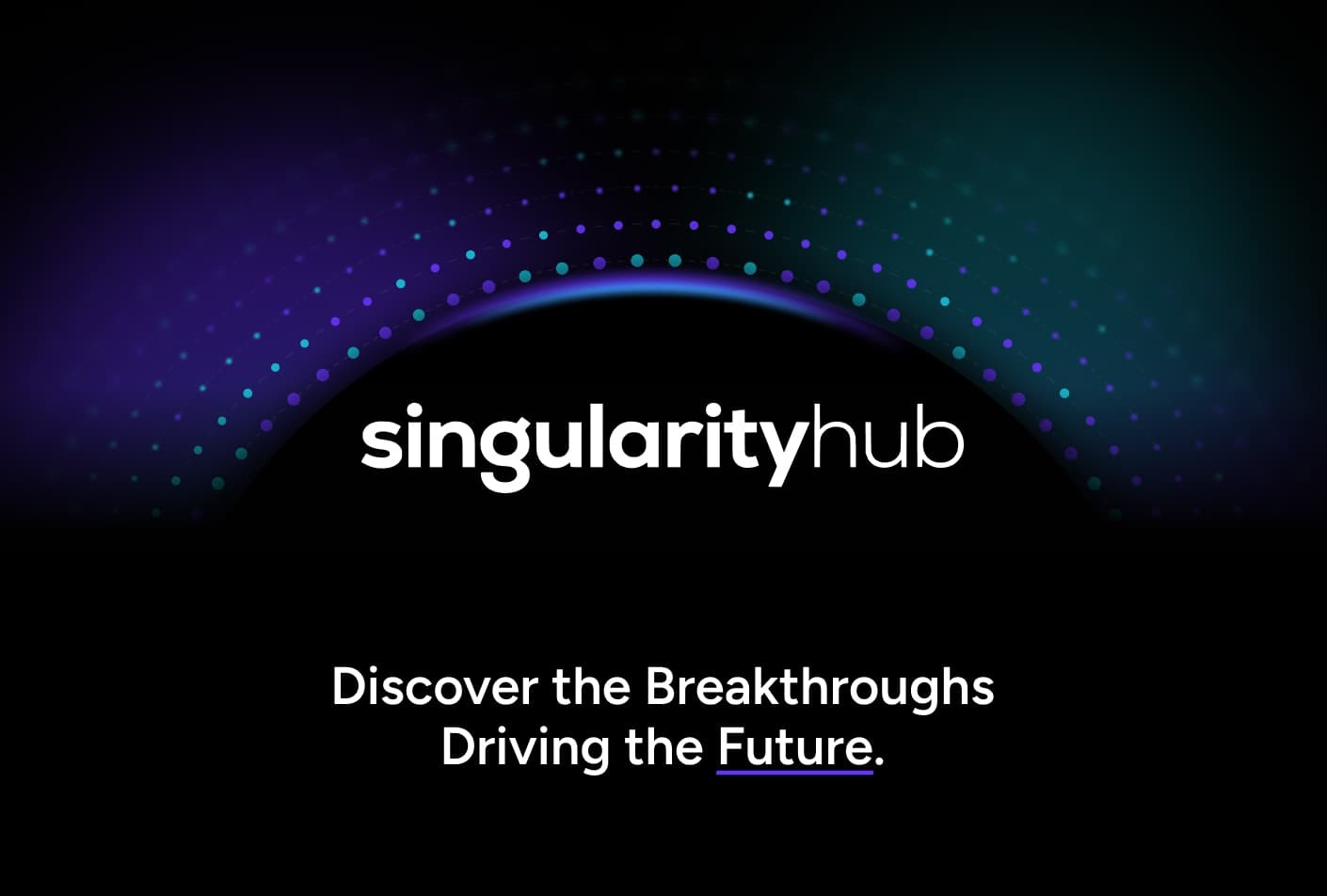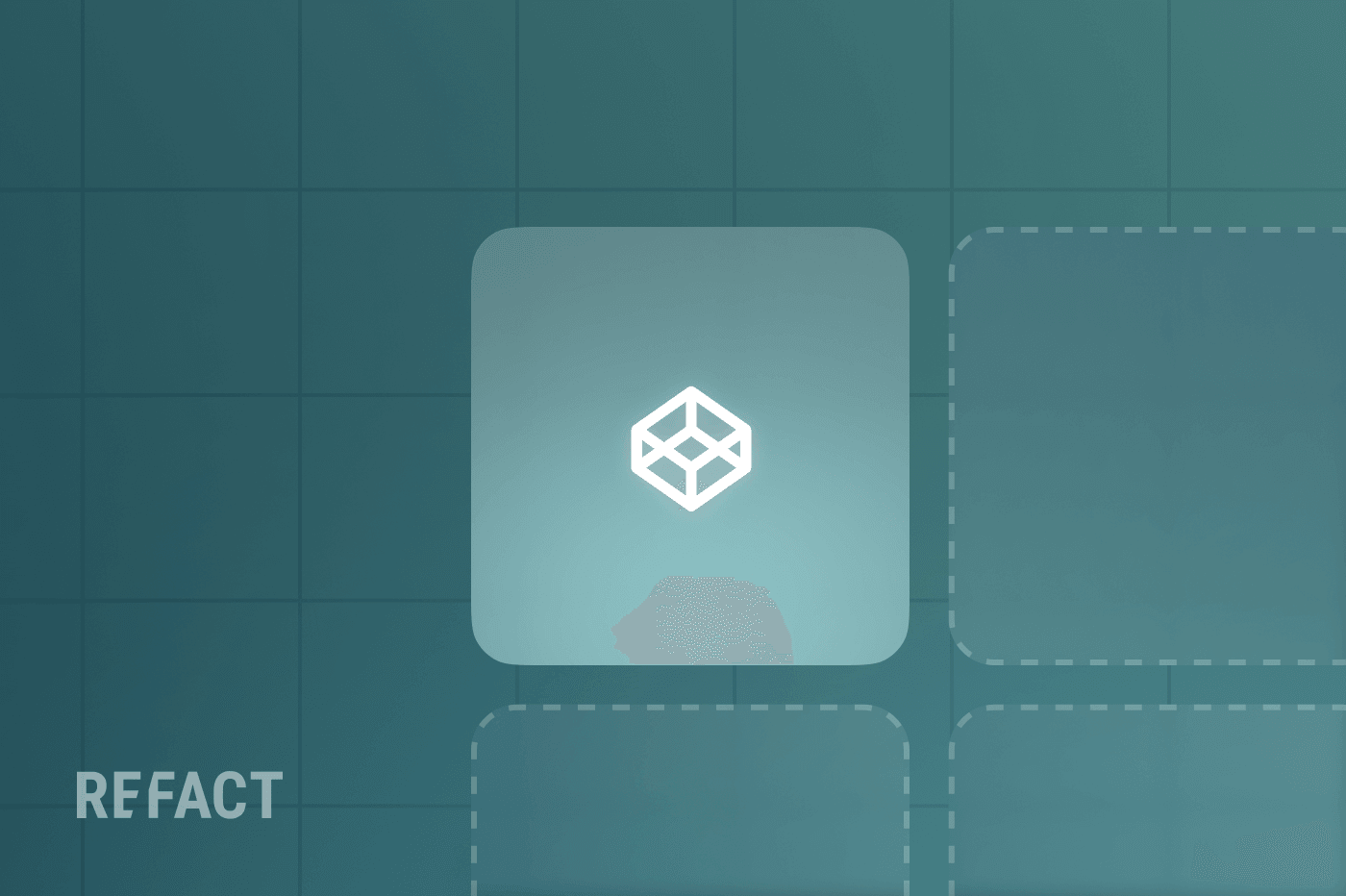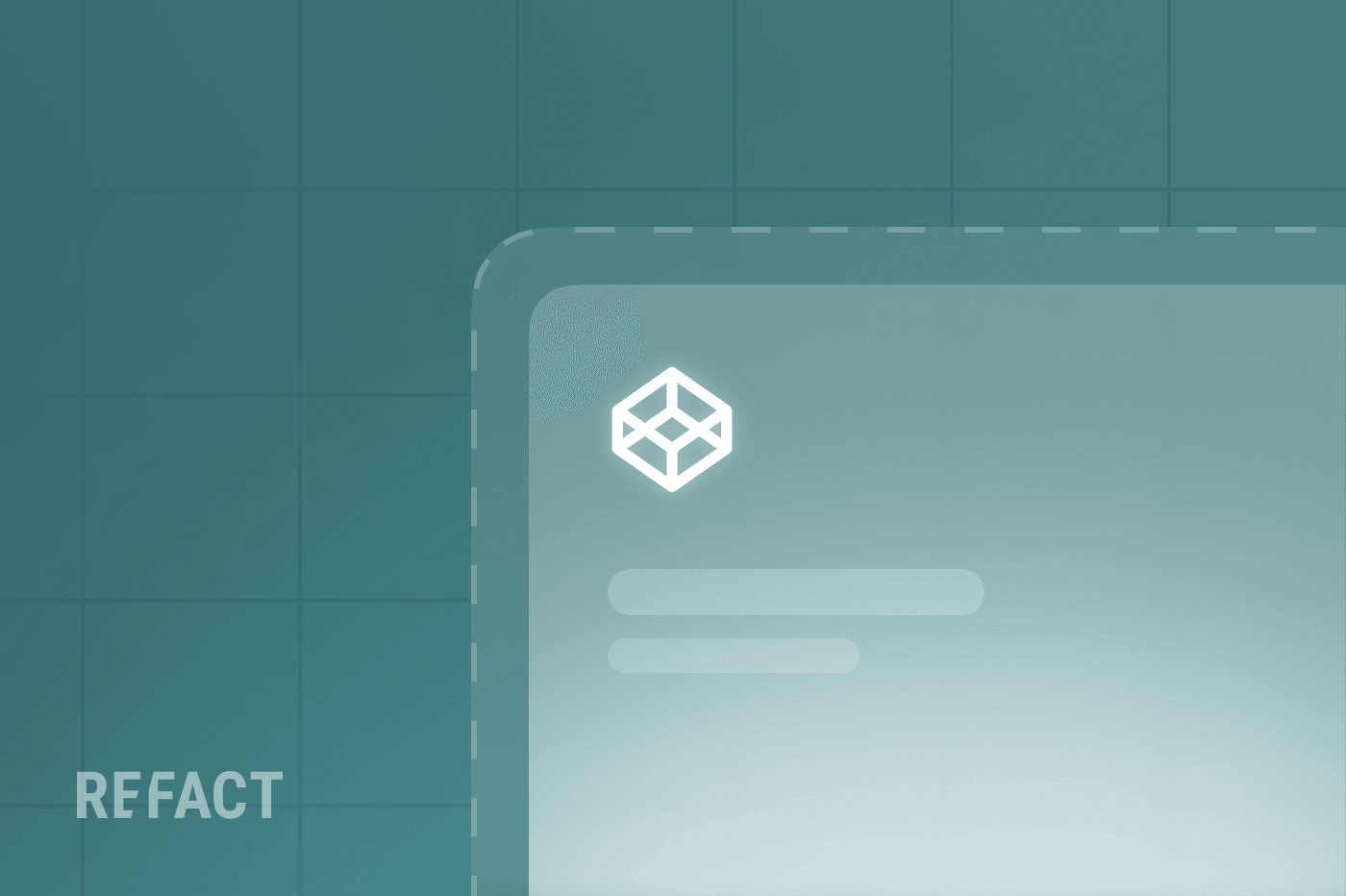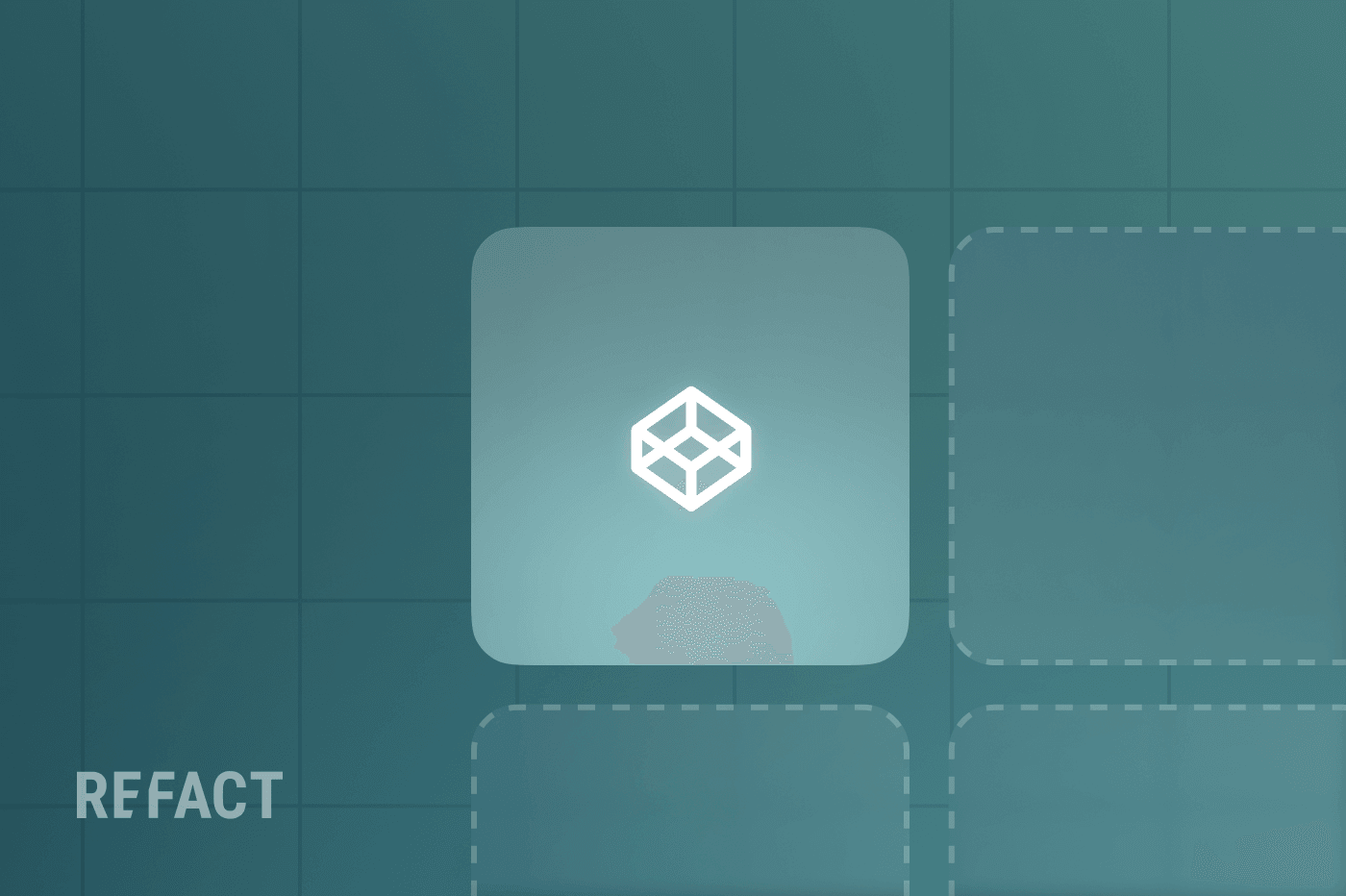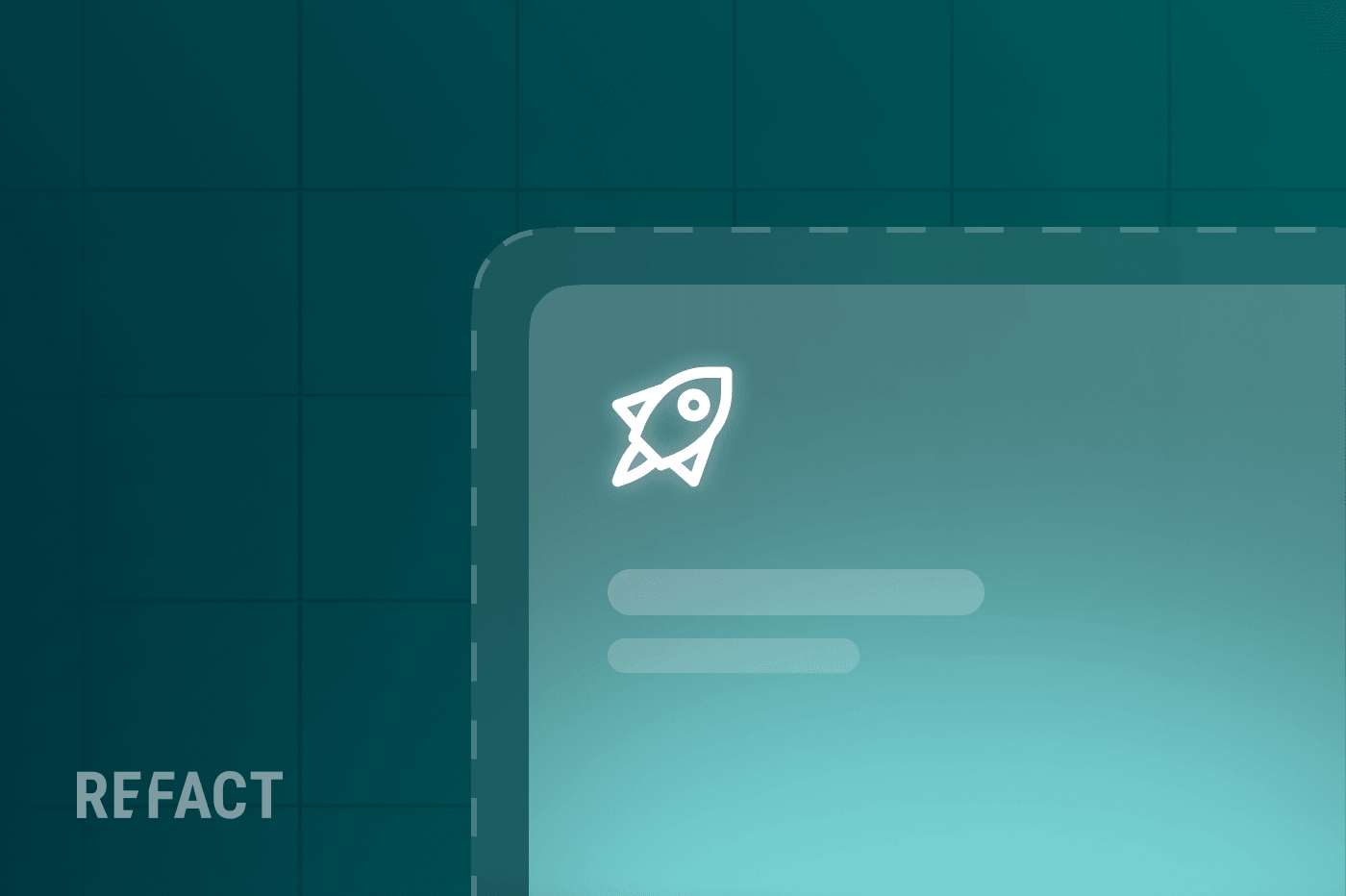Welcome back to our series on preparing publisher websites for a seamless, successful content migration. In part 5, we double-checked analytics and ad settings to ensure they were configured correctly, avoiding revenue loss, data gaps, and a lot of unnecessary stress. With that out of the way, it’s time for the big moment: going live with your new site.
Read the whole Disaster-Proof Your Migration series here.
Part 6: New Website Launch Day and Followup
It’s time to walk through launch day. Before resuming normal operations, these final steps are critical for your site to operate smoothly in a new CMS.
Launch Day
When launch day arrives, preparation and vigilance are key. You’ll be pointing your domain toward the new site, and from that moment on, real readers—not just QA testers—will be interacting with your freshly migrated environment. This is when you see the value in the checks, audits, and tests you’ve done.
Key Considerations:
- Ensure your CDN (Content Delivery Network) settings are updated and caching rules are correct. You can use your CDN’s settings or admin panel for that.
- Check propagation status using tools like DNSChecker. DNS changes typically take a few minutes to 48 hours to fully propagate globally, depending on TTL (Time to Live) values. During this time, some visitors may still see the old site due to cached DNS records – no, it will load faster if you check it every 3 seconds!
- Disable or update any maintenance mode pages, making sure readers are greeted with your new, improved experience rather than a placeholder.
- Have your team on standby. Include developers, editors, project managers, and anyone with a stake in the site’s performance for real-time troubleshooting. Consider setting up a dedicated communication channel on Slack or Teams for immediate collaboration.
Consider a Content Freeze
If you’ve ever tried to renovate a room while people are living in it, you know how chaotic it can get. The same logic applies here: In the immediate lead-up to and aftermath of the launch, it’s wise to pause new content publishing (often referred to as a “content freeze”).
Why a Content Freeze?
During the critical first hours or days post-launch, your team will be monitoring site performance, dealing with potential indexing issues, and verifying that the migration is stable. Adding new posts, updating categories, or reshuffling images at this stage can introduce unnecessary complexity.
How to Implement:
- CMS Publishing Permissions: Temporarily limit access or remove permissions from editorial roles so no new content is published. Most CMSes, including WordPress and Drupal, have built-in permissions settings in their admin panel.
- Internal Memo: Inform your editorial staff and contributors that no new posts, updates, or changes should be made until further notice (usually 24-72 hours).
- Transition Plan: Pre-plan when the freeze will end. Once you’ve confirmed stability, lift the freeze and resume normal publishing cadence.
Monitor Server Logs
Server logs note what’s happening to your website under the hood. They can surface issues like slow response times, unexpected 404 errors, or heavy resource usage. Post-launch, reviewing these logs provides invaluable insights into how your infrastructure is handling real-world traffic. If you have direct access to your server, SSH into it and use tail -f /var/log/apache2/error.log (if you use Apache 2) to monitor logs in real-time. You can also use paid platforms like Datadog and Loggly for more user-friendly options.
Key Things to Check:
- 5XX Errors: Look for server errors (500, 502, 503) that might indicate problems with load balancing, server configuration, or application-level issues.
- 404 Errors: Identify URLs that didn’t migrate correctly. This is your chance to add or fix redirects before search engines or users become frustrated.
- Response Times: Confirm that your site responds quickly and doesn’t cause user timeouts. You can also use Screaming Frog SEO Spider to set up alerts for spikes in 500 errors or unusual traffic patterns.
Monitor Live Site Analytics
Real-time analytics are your window into how users are interacting with your site post-migration. Monitoring analytics closely after launch helps you quickly spot anomalies—like a sudden drop in traffic, or a spike in bounce rates on certain pages, or an influx of traffic to a 404 page—and take corrective action.
What to Watch:
- Traffic Sources: Ensure your search traffic remains stable and that referral traffic from partners or social platforms is flowing as expected. Use the GA4 real-time reports to see how many users are currently active, which pages they’re viewing, and where they’re located. Use other GA4 reporting to compare behavior metrics with the average Tuesday.
- User Engagement: Monitor metrics like pages per session, average session duration, and bounce rate. If engagement tanks on certain pages (or generally), investigate broken elements or missing content.
- New vs. Returning Visitors: Keep an eye on whether returning visitors are behaving differently on the new site. A sudden drop may indicate navigational or accessibility issues.
Monitor Monetization Levers
Your site’s migration isn’t just about preserving SEO rankings and user experience; it’s also about maintaining and ideally improving revenue streams. Post-launch, you’ll want to ensure that all monetization avenues—from ad placements to affiliate links—are operating correctly and not negatively impacting site performance.
What to Check:
- Ad Serving and Page Layout: Confirm that your ad units are displaying correctly and adhering to the new site design. Broken ad placements or slow-loading ad scripts can hurt both revenue and UX. You can check your Google Ads Manager account or the dashboard of your favorite adtech to check things out.
- Affiliate Links and Product Blocks: Use tools like Screaming Frog SEO Spider to verify that affiliate tracking parameters are intact and that product cards load with accurate pricing and availability.
- Sponsored Content and Native Ads: Ensure that all sponsored content tags and disclosures are properly implemented and visible. You can read part 3 of this guide to learn more about handling this properly during the migration.
Launch Day Action Steps
- Final Testing Before “Go Live”: Double-check DNS, SSL certificates, and server configurations.
- Freeze Content Production: Lock down your CMS to prevent new content until the launch stabilizes.
- Monitor Logs and Analytics: Set up a 30- to 60-minute check-in window post-launch to review server logs and real-time site analytics.
- Check Monetization: Confirm ads, affiliate links, product cards, and any other revenue streams are functional and performing as expected.
- Make Quick Fixes: If you spot errors—such as 404 pages, missing images, or broken ads—address them immediately. This may involve updating redirects, optimizing server configurations, or adjusting ad placements.
- Gradually Resume Content Updates: Once confident the site is stable and everything is tracked correctly, lift the content freeze and resume normal operations.
Need Expert Advice?
Launching your migrated site without a hitch is a delicate balancing act. You’ve made it this far in the series, so you know how critical these final steps can be. If you’d rather have expert guidance to ensure a smooth launch and follow-up process, Refact has partnered with top publishers like Workweek, HubSpot’s Trends, and Stacked Marketer to successfully manage their migrations.
Ready to cross the finish line with the confidence that comes with expert help? Come say hi—we’d be happy to help.