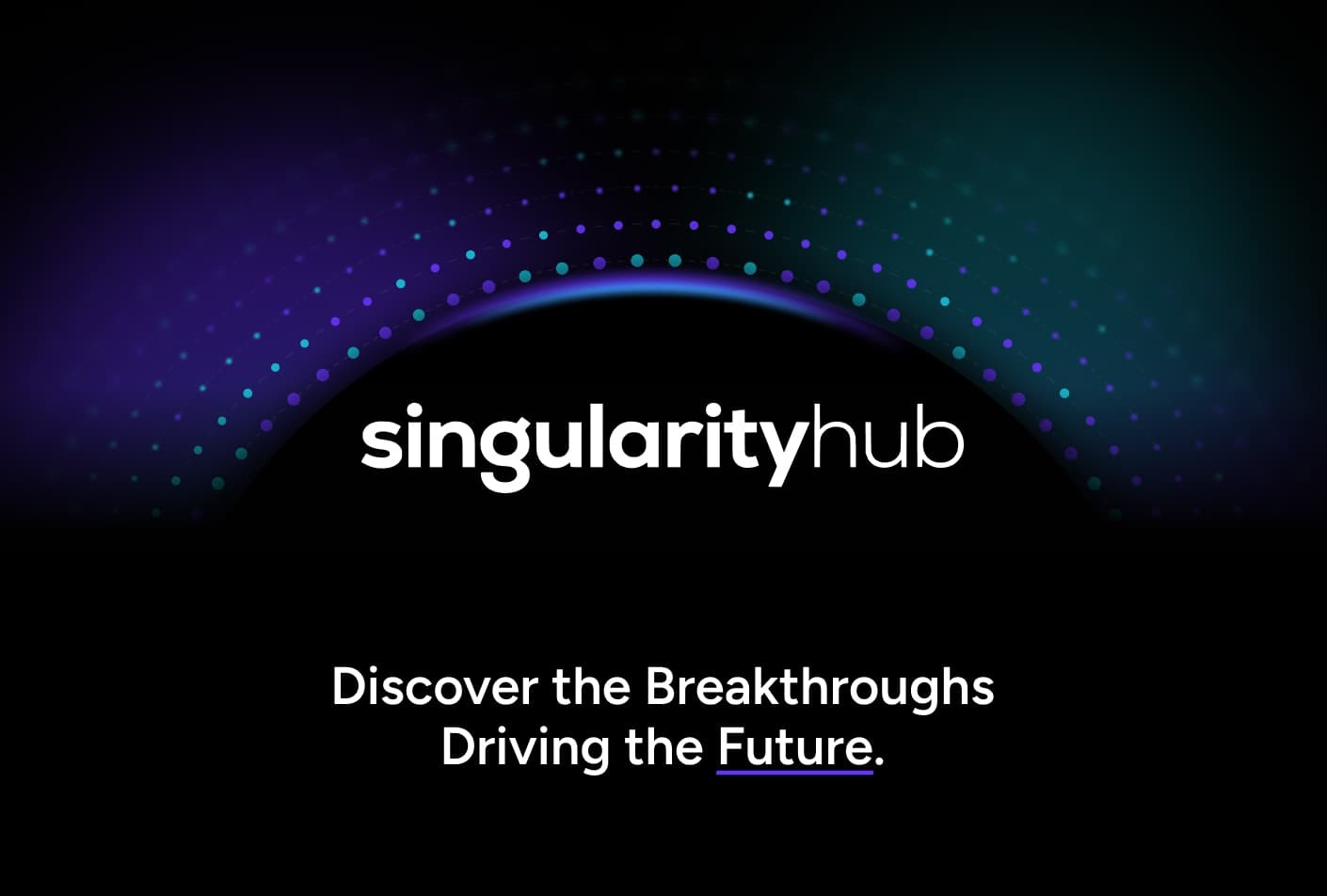Free UTM Campaign Builder and Channel Validator
Measure your marketing efforts the right way with our free UTM Tools.
Create correct UTM links to track your traffic sources and campaigns. Just enter your campaign details and get the your URL.
How to Make the Most of Your UTM Link
UTMs, short for Urchin Tracking Modules, are simple codes that you attach to a custom link to make it easier to track your incoming traffic. They make Google Analytics work for you, giving you insight into where your traffic comes from. Basically, UTMs act like breadcrumbs in the digital woods, tracing your visitors’ path right back to their source. They let you discover where your traffic came from, their platform, the campaign that brought them, and more.
Why Use a UTM Generator?
While you can craft your UTMs manually, it’s like reinventing the wheel in the age of self-driving cars. Why subject yourself to a dull and error-prone process when you can leverage Refact’s UTM Generator to do the job effortlessly and correctly? Here’s why our tool is a game-changer:
- Swift UTM Generation: Input your information and get your instant, auto-generated UTM-coded URL.
- Error Minimization: Avoid the headache of typos and formatting errors. Our generator handles the correct syntax, so you don’t have to.
- Time-Saving: No more wasting precious time manually creating UTMs. Instead, invest your time in crafting more impactful marketing strategies.
Even if you have decided to create UTM codes manually, make sure to use our UTM Channel Validator tool to see if they are correctly generated. You can read about why checking your UTM link matters further down.
How to Make Your UTM Links More Effective
To unleash the real power of UTMs, try to follow these guidelines:
- Stay Specific: The more specific your UTM parameters, the more granular insights you can extract. Tailor your UTMs to reflect each campaign’s unique characteristics.
- Be Consistent: Consistency in naming your UTM parameters is critical for accurate data interpretation. Establish a naming convention and stick to it.
- Keep Organized: Keep a comprehensive record of all the UTM links you generate. An organized UTM database ensures your data is easy to interpret and compare.
Remember, you’re creating UTM codes to measure how effective your digital marketing campaigns really are. The more accurately they’re designed, the clearer the picture they paint of your campaigns’ performance.
All About UTM Parameters
Navigating your way through a maze is hard enough, but finding the path with a blindfold on would be quite a task. In digital marketing, you will have to discover the route the visitors take to arrive at your website. Luckily, you don’t have to be blindfolded. UTM parameters serve as your guiding light, illuminating the path that your traffic follows.
UTM parameters are the building blocks of your UTM codes. Each parameter provides unique information about your traffic, acting as a key to unlock detailed insights about your marketing campaigns. There are five types of UTM parameters:
| Parameter | Example | Required | Description |
|---|---|---|---|
Campaign ID utm_id | abc.123 | No | Used to identify which ads campaign this referral references. Use utm_id to identify a specific ads campaign |
Campaign Source utm_source | Yes | Use utm_source to identify a search engine, newsletter name, or other source. | |
Campaign Medium utm_medium | cpc | Yes | Use utm_medium to identify a medium such as email or cost-per-click. |
Campaign Content utm_campaign | logolink | No | Used for A/B testing and content-targeted ads. Use utm_content to differentiate ads or links that point to the same URL. |
Crafting these parameters with precision and consistency is crucial. They form the DNA of your traffic data, enabling you to analyze and optimize your digital marketing strategies effectively. And with Refact’s UTM Generator, creating well-structured UTMs becomes a breeze.
How to Track UTM Links in Google Analytics 4 (GA4)
Once your UTMs are set up, it’s time to uncover the insights they’ve captured. Tracking UTMs in Google Analytics (GA4) is simple. Navigate to “Acquisition” and proceed to “Traffic Acquisition.” Here, you’ll find all your sources neatly classified, giving you a complete picture of which campaigns drive the most traffic and engagement. Tracking UTM links can be invaluable in streamlining your marketing strategies, ensuring that your efforts are invested where they have the most impact.
Why You Should Validate Your UTM Links
With the migration to Google Analytics 4 (GA4) being a done deal, you’ve likely seen those “unassigned” traffic sources in your reports. These unassigned tags are as annoying as they are damaging to your overall insights. Much of this confusion is due to traffic coming from links with incorrect or incomplete UTM parameters.
Crafting manual UTM links can lead to mistakes. These UTM problems askew your analytics and stop you from getting a clear picture of which campaigns and channels are performing the best.
To help prevent this, Refact’s UTM Generator comes with a UTM Channel Validator. It validates and double-checks your parameters to avoid common errors leading to “unassigned” traffic. This means you can focus on strategizing and optimizing your marketing efforts without worrying about data integrity.